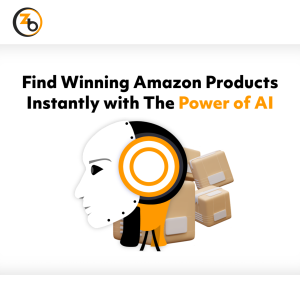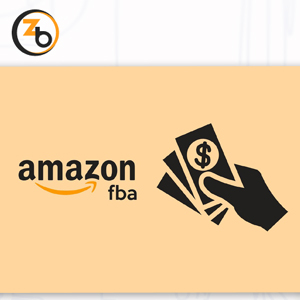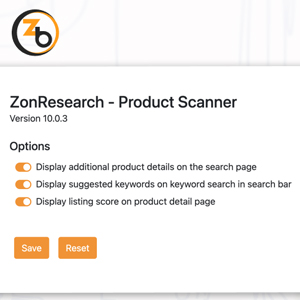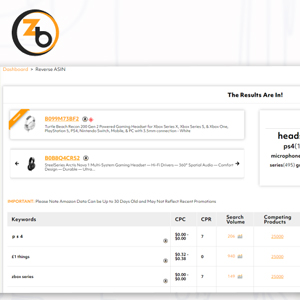We’re excited to share a quick update with ZonGrading tool users: we’ve enhanced the Import feature to offer a significantly improved user experience.
Now, users have the option to choose and upload columns based on the specific Amazon marketplace and product data type.
You can access the Zon Grading tool from the sidebar under the Reseller Tools dropdown menu or from the main dashboard:
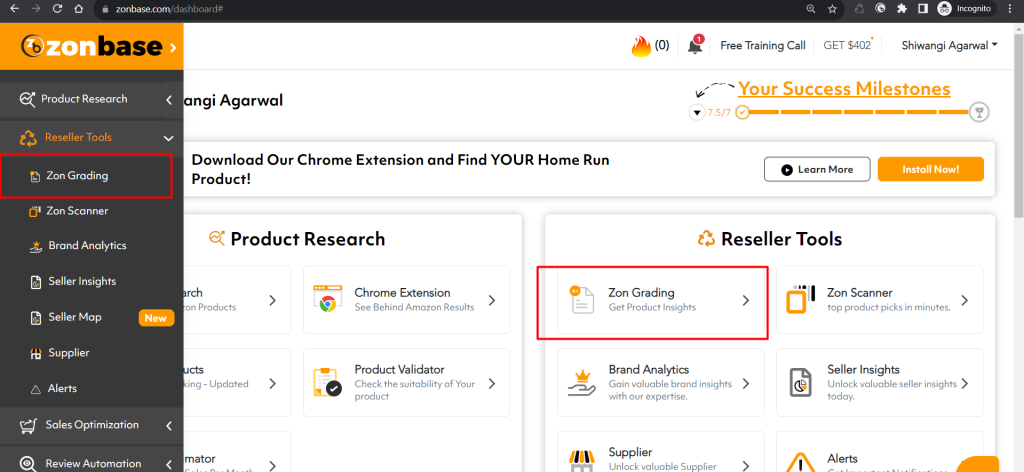
To streamline the process and save time, you have the option to upload a product list from a supplier or obtain a list of products directly from them. To add multiple products to your grading list simultaneously, simply click the ‘Import’ button.
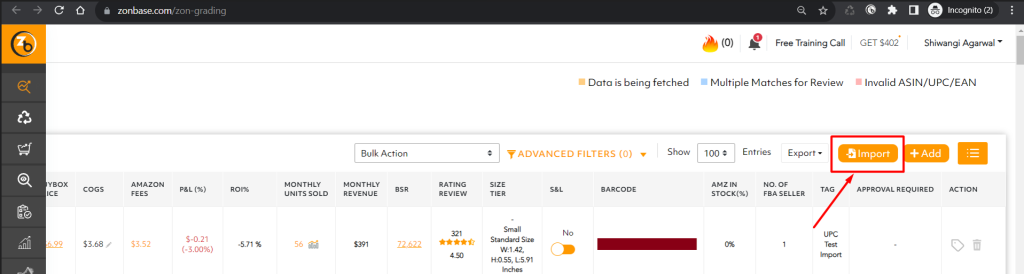
You can drag and drop or browse the file to upload the ASIN/UPC/EAN of the product for the selected marketplace.

After choosing the file, users can designate Product Id Type, column values for specific headers such as Product ID and COGS. Once this is completed, simply click the ‘Import’ button to display the data on the screen.

It’s now simpler for you to spot any invalid data prior to importing a file.The “Show Invalid” feature will present all imported invalid data, allowing users to apply Edit or Delete functions as needed.
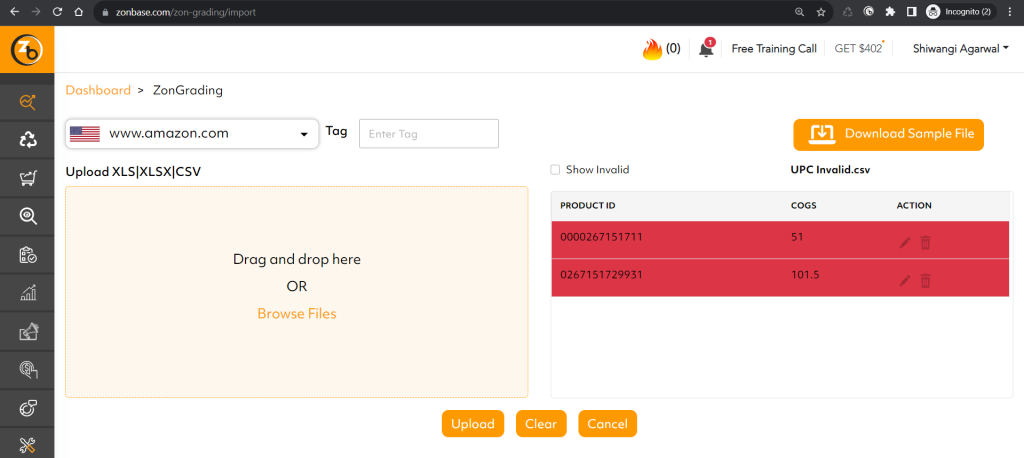
By clicking on “Download Sample File,” users can obtain a sample file that illustrates the required data upload order.
The “Tag” feature makes it simple to associate data with specific files, allowing for easy organization. If no user-defined tag is provided, the system will automatically assign the file name to the data,making data management effortless.
After making the necessary modifications, users can click on ‘Upload‘ to successfully import the data.
You can walk through in more detail about this tool here: https://www.zonbase.com/zon-grading